HOW TO UPGRADE TO WINDOWS 10
Use the Get Windows 10 app to reserve your free upgrade to Windows 10. We’ll download Windows 10 to your device and notify you when it’s ready. You can cancel your reservation at any time.1
Click on the small Windows icon located at the right end of the taskbar to get started. If you don’t see it, visit our Q&A for more information.
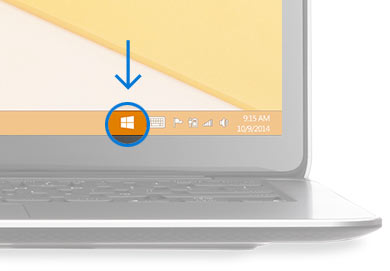
Click “Reserve your free upgrade” in the app window.
Enter your email if you want confirmation of this reservation.
If you`d like to create a USB drive or DVD to download onace and upgrade ultiple PCs - click here
Note: This free Windows 10 upgrade is available for PCs and tablets; the free Windows 10 Mobile upgrade will be available for most phones starting later this year.2
Upgrade
Once the upgrade is ready for your PC, we’ll send you a notification and you can upgrade right away or pick a time that’s good for you.
EnjoyAfter you’ve upgraded, you have Windows 10 for free on that device.
We’ve got your back
Upgrade to Windows 10 with confidence. The Microsoft Answer Desk will be here for you with one-on-one support to get you up and running on Windows 10. For questions about upgrading to Windows 10, take a look at our Windows 10 Q&A or check to see if your question has already been answered in the community forum or post a new one.
See what’s new Learn more about the great new features in Windows 10.





Post a Comment